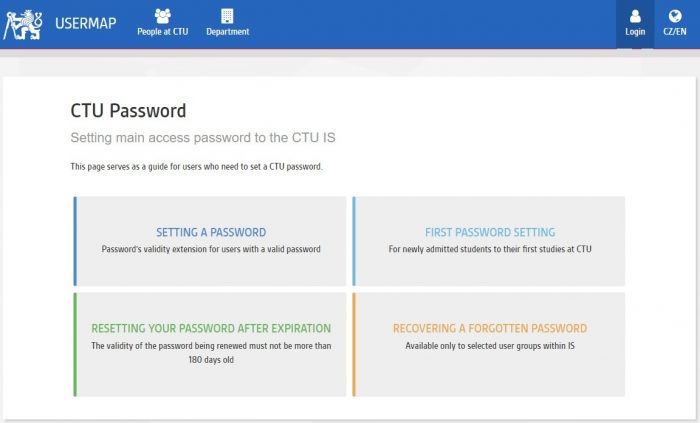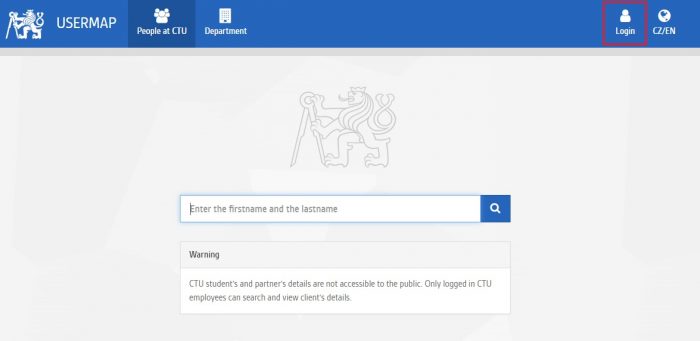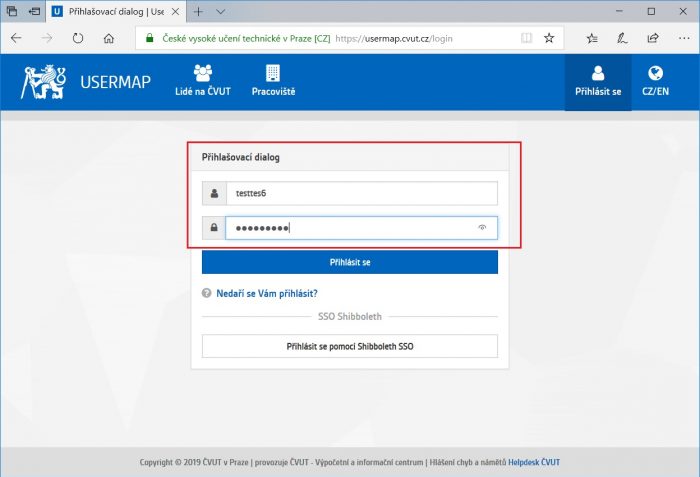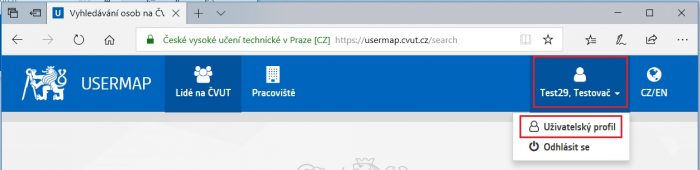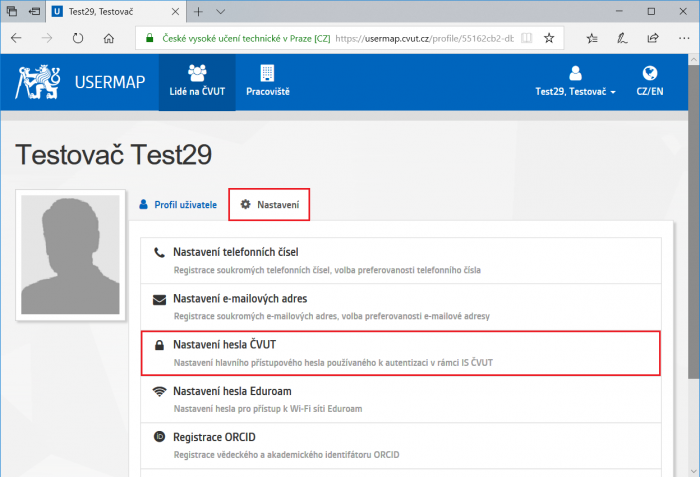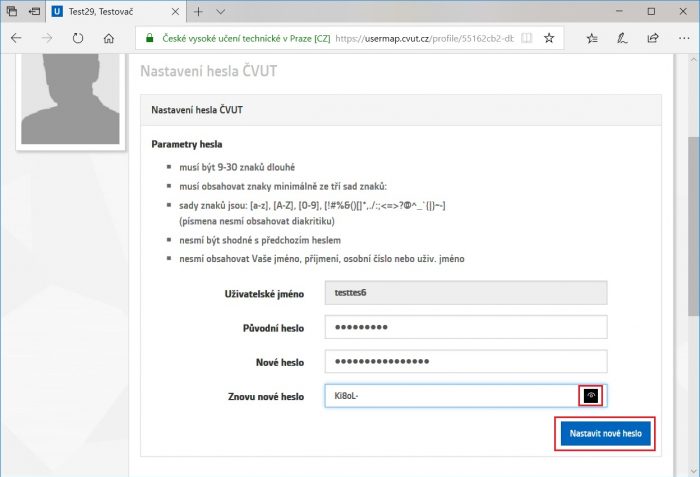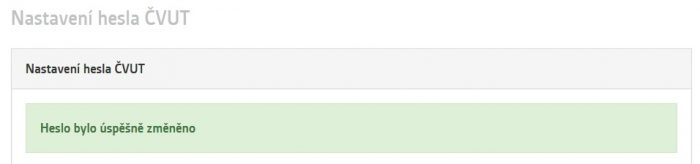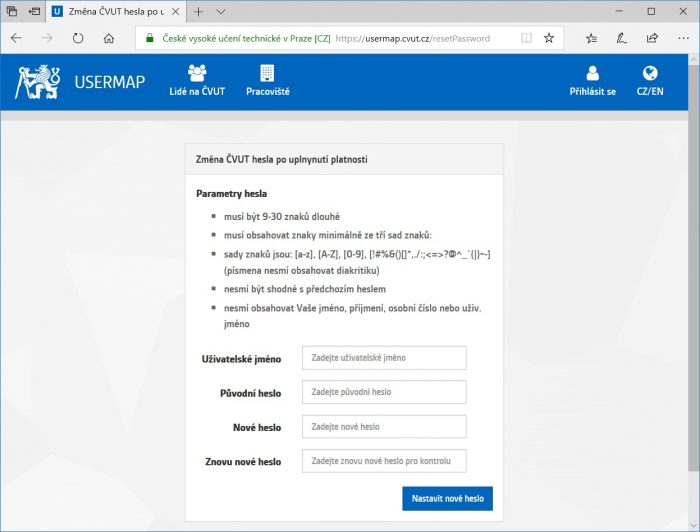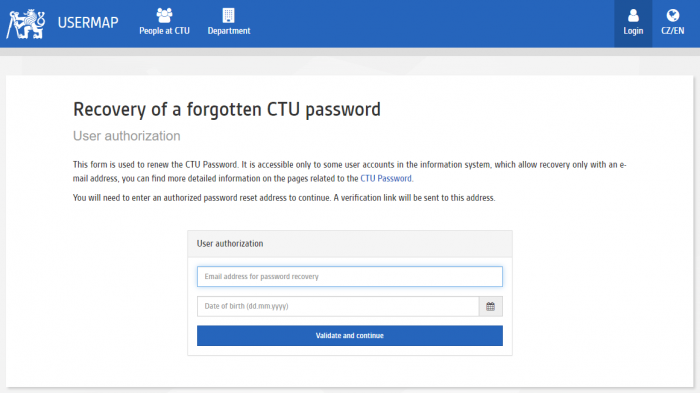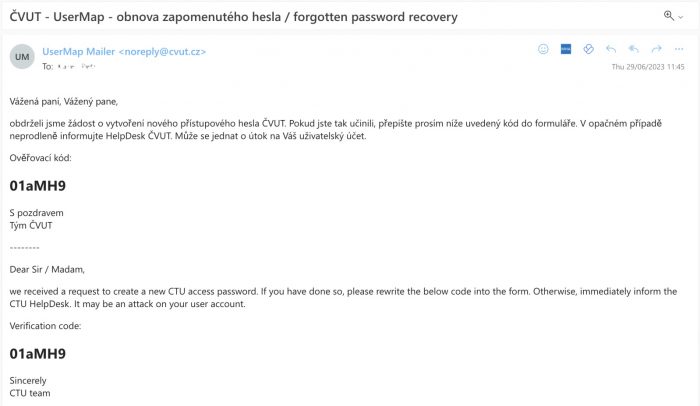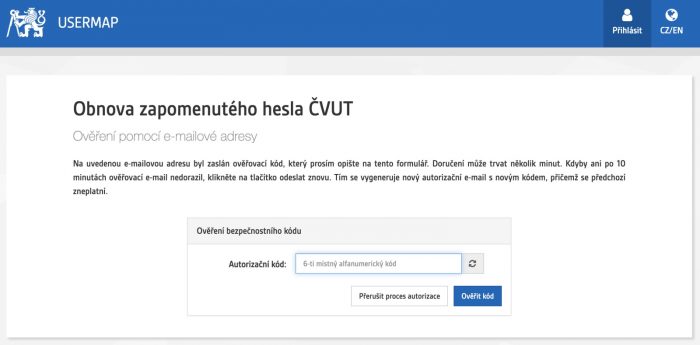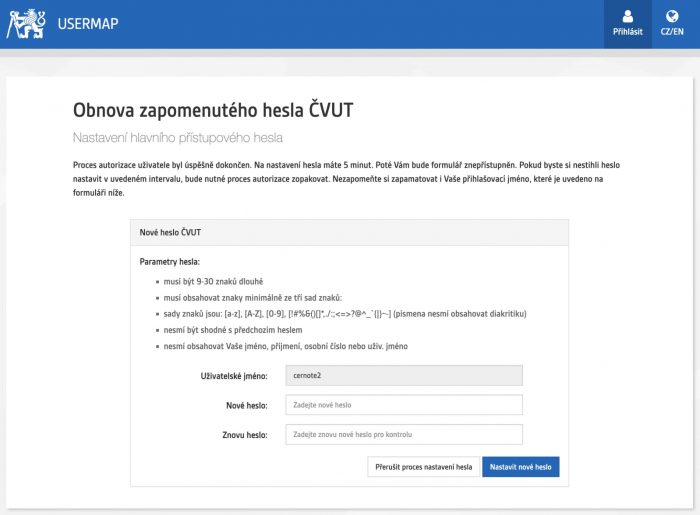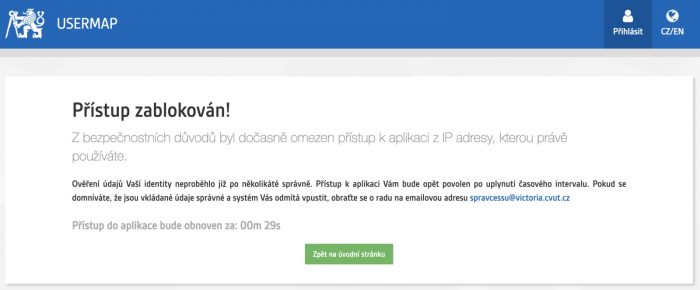The CTU password is managed in the USERMAP system, where a guide is available for various situations in which you can be with your password
Proceed in the following order:
- use this method if you know your username and CTU Password,
- login to https://usermap.cvut.cz. Button „Login“ is in the top right corner,
- every time you change a password, make sure you change it on the expected provider pages that are accessible by encrypted protocol „https“. In this case beware of possible phishing on https://usermap.cvut.cz,
- after logging in, select „User Profile“ in the top right corner,
- switch to the tab „Settings“ and select „CTU password settings“,
- in the form displayed, enter the original password first and then the new password twice. You have to keep the parameters described. If you’re unsure about your typing, you can temporarily view the otherwise hidden content you have just written,
- in case of success, you will be informed by the green information field,
- if something is wrong, pay attention to the content of the red info field and repeat the change.
It is used to set the password for the first time for users who have not had a CTU password before and are newly introduced to the CTU IS system. More information is available on the separate “First password” page.
If your password has expired
- and it’s less than 180 days, so you can set a new password using the Change Expired CTU Password form,
- if your password has expired before more than 180 days, you will need to follow the same procedure as lost password.
Password recovery by email is only possible for users who meet the following conditions:
- you have set up a verified private email,
- you are allowed to use a private email for password recovery,
- you belong to a security category that allows password recovery only with the use of email (typically students).
You start your own recovery with the form:
If the conditions are filled in correctly and the conditions are met, you will be sent an email with the code:
Copy the code into the verification form
In case of successful authorization, you will be redirected to a page where you can reset your password. In addition to fields for filling in a new password, the page also contains a user name display.
If a currently valid password is already entered into the form, the system will notify you of this (for example, if you remember the password but did not enter the correct username). Once displayed, the form is only active for a limited time.
In the case of repeatedly entering the wrong e-mail address and date of birth or later the verification code, you will be temporarily blocked from resetting your password.
-
Another way to solve the situation when you forgot your password:
Contact the CTU ID Card Issuer or your faculty password manager in person. After identity verification, you will be issued a new password. - In case of further problems with logging in, or if you do not know your CTU username or password, please contact your faculty CTU Password Manager.
- The CTU Password Manager can change the password of a selected group of users according to the assigned competences.
- The CTU Password Administrator is obliged to verify the identity of the person who requests a password change (hereafter referred to as the applicant) based on the presentation of the CTU ID, or according to the identity card or passport. He is obliged to assess:
- validity of the license,
- matching of the photograph with the applicant’s likeness,
- matching of the name and surname on the ID with the data in the information system,
- match of personal number or social security number.
- The CTU Password Manager is obliged to give a new password only to the applicant whose identity corresponds to the user whose password is being set.
Please:
-
- do not request the information system administrators to communicate the password by e-mail or by telephone,
- do not ask information system administrators to set a forgotten password to a new password,
- do not grant a power of attorney in order to issue a new password at the Card Issuer or password managers. A power of attorney is not accepted in these cases.
Operation of HelpDesk telephone is on weekdays 9:00 – 15:00
Notice: Our phone line is often very busy before the start of the semester and during its first few months. As a result, you may not be able to receive assistance via phone. We recommend choosing an alternative method for changing your password. We especially advise employees to use the password administrators at their faculties or other university parts. A list of these administrators is available for each department on the Support page.
If you are an employee:
- Contact in advance your supervisor or IT staff at the faculty or CTU component who knows you and has the right to issue CTU passwords.
- Tell him you have a password problem and notify him that he will be contacted by the VIC HelpDesk for verification.
- Then call the Help Desk VIC +420 22435 9779 where you will be asked to answer some control questions.
- The HelpDesk VIC will then verify with your supervisor that you have asked him / her to confirm the problem with the CTU Password.
- If all conditions are met, the Password will be sent to you via SMS to your telephone number.
If you are not an employee:
- Call VIC HelpDesk +420 22435 9779 where you will be asked to answer some control questions.
- If all conditions are met, the Password will be sent to you via SMS to your telephone number.