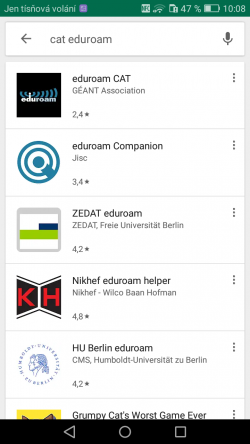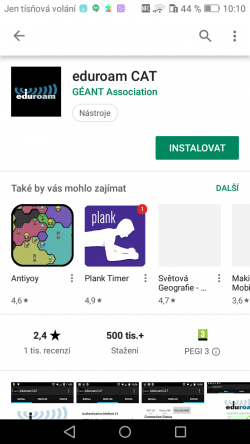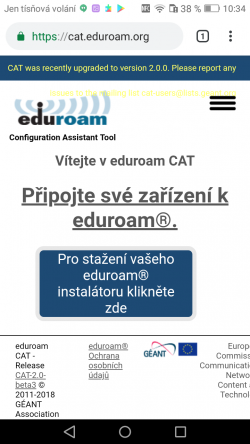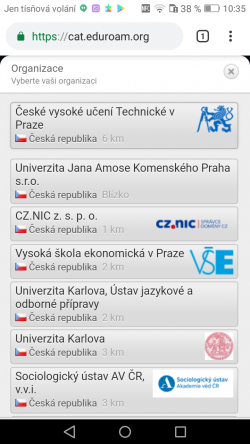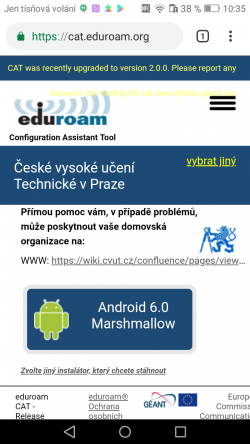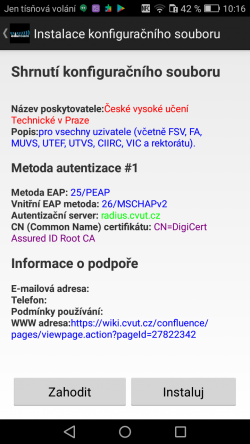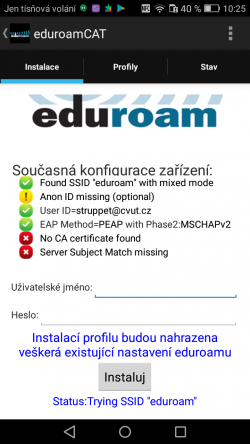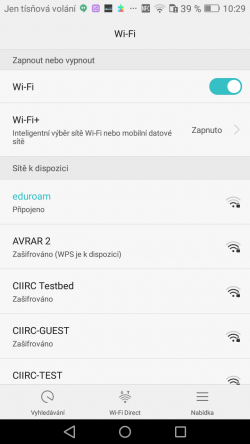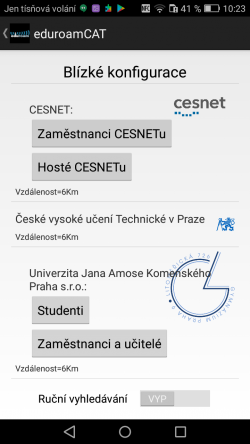!!! Translated by Google Translate !!!
For connection to the eduroam network, it is recommended to use the automatic setup using eduroam CAT – Configuration Assistant Tool. You can download eduroam CAT from the Google Play store and the configuration file from cat.eduroam.org . During installation, you just enter your username in the form novakj@cvut.cz and eduroam password , which you can set on usermap.cvut.cz . Setting up with CAT is preferred over manual setting for simplicity and security for users (all options related to certificates, authentication methods and encryption are already pre-filled for CTU).
How to set up eduroam using CAT for Android 4.3 and higher
Download eduroam CAT from Google Play and install.
Using a web browser, download the configuration file (installer) from the cat.eduroam.org link (you can use the QR code instead of entering the link).
Confirm the download of the installer, select Czech Technical University from the list of organizations and choose the correct version of the Android operating system.
Open and install the downloaded configuration file. You enter your username in the form novakj@cvut.cz and eduroam password , which you can set on usermap.cvut.cz . Click Install again .
You should now be connected to the Internet. You can check your connection status in Wi-Fi settings.
You do not need to download the configuration file with your browser, but you can download it directly from eduroam CAT Unfortunately, this more intuitive way sometimes has errors. On slow connections, the application sometimes claims that the profile is corrupted. Exit it, try again more slowly. The application downloads several data files in parallel and displays the profile selection button before it has downloaded everything needed and then fails.