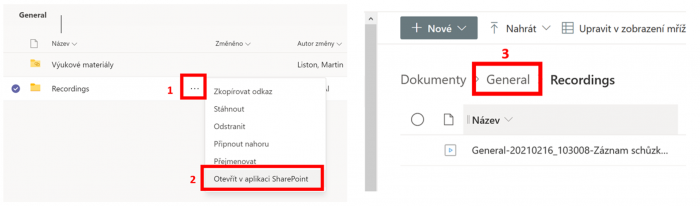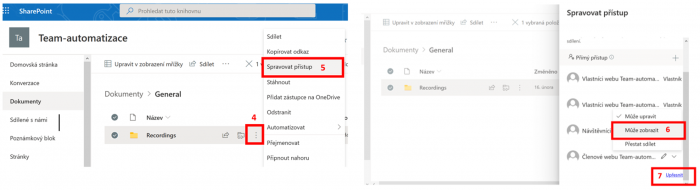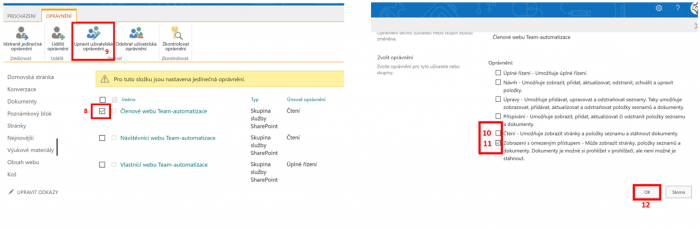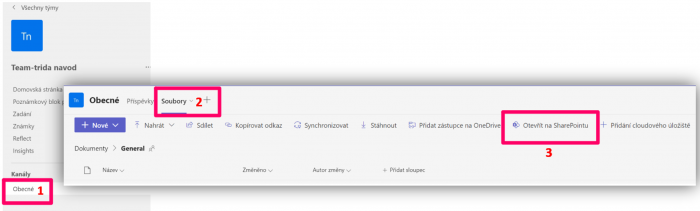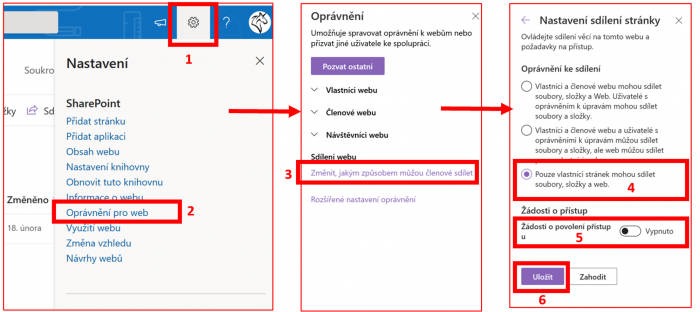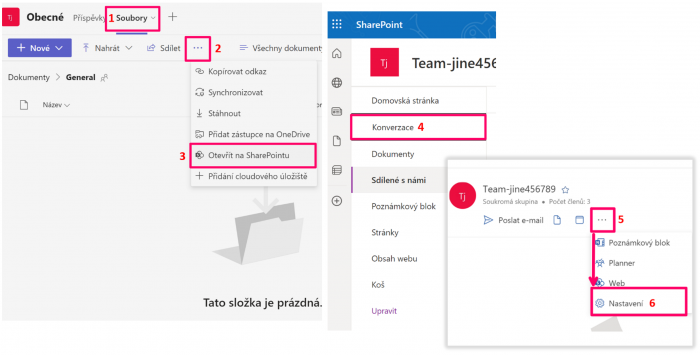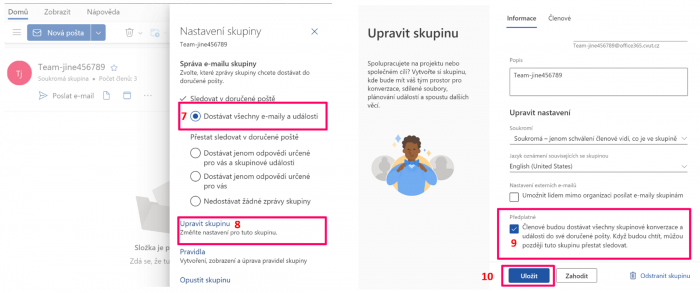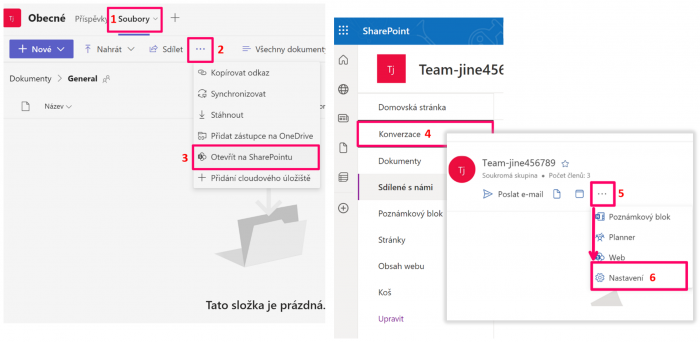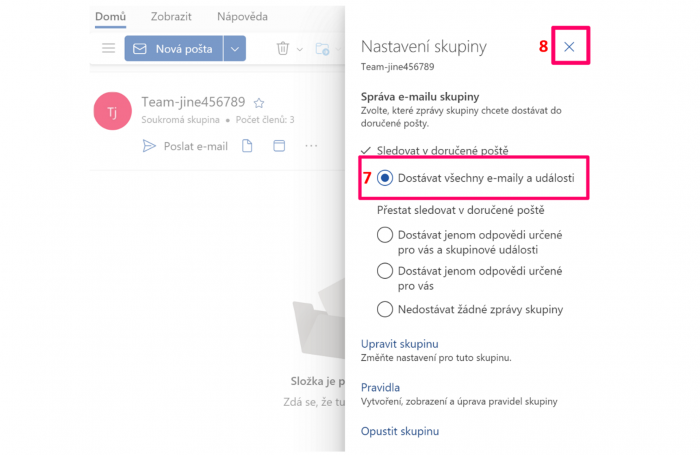1. Select three dots (more options)
2. Select open in SharePoint
3. Click on the general folder
4. Select the three dots (additional options) next to the recordings folder
5. Select manage access
6. Select the site members option and set can view
7. Select the advanced option
8. Tag members of the site
9. Select edit user permissions
10. Remove reading
11. Select Restricted View
12. Select OK
Through the settings in SharePoint, but you need to change the permission type.
Note: Every team (SharePoint) has this policy enabled by default.
How to disable sharing for members:
1. Select a setting
2. Select permissions for the site
3. Choose to change how members can share
4. Select only site owners (team owners) can share files, folders and the site
5. We recommend turning off the access permission request
6. Select save
You might find it useful: Setting up and managing access requests
intended for: team owners
intended for team templates: Workers and Other
1. Select files
2. Select three dots (more options)
3. Select open in SharePoint
4. Select conversations (you will be redirected to web outlook)
5. Select three dots (more options)
6. Select a setting
7. Choose to receive all emails and events
8. Select edit group
9. Select members will receive all group conversations and events in their inbox. They can unfollow this group later if they want
10. Select save
intended for: team owners
intended for team templates: Workers and Other
1. Select files
2. Select three dots (more options)
3. Select open in SharePoint
4. Select conversations (you will be redirected to web outlook)
5. Select three dots (more options)
6. Select a setting
7. Choose to receive all emails and events
8. Select X (close)